In the fourth iOS 26.1 beta, Apple added a “Tinted” option that reduces the translucency of Liquid Glass for those who prefer a more opaque look. I saw some comments wondering whether the setting might preserve battery life, so I thought I’d do some testing.
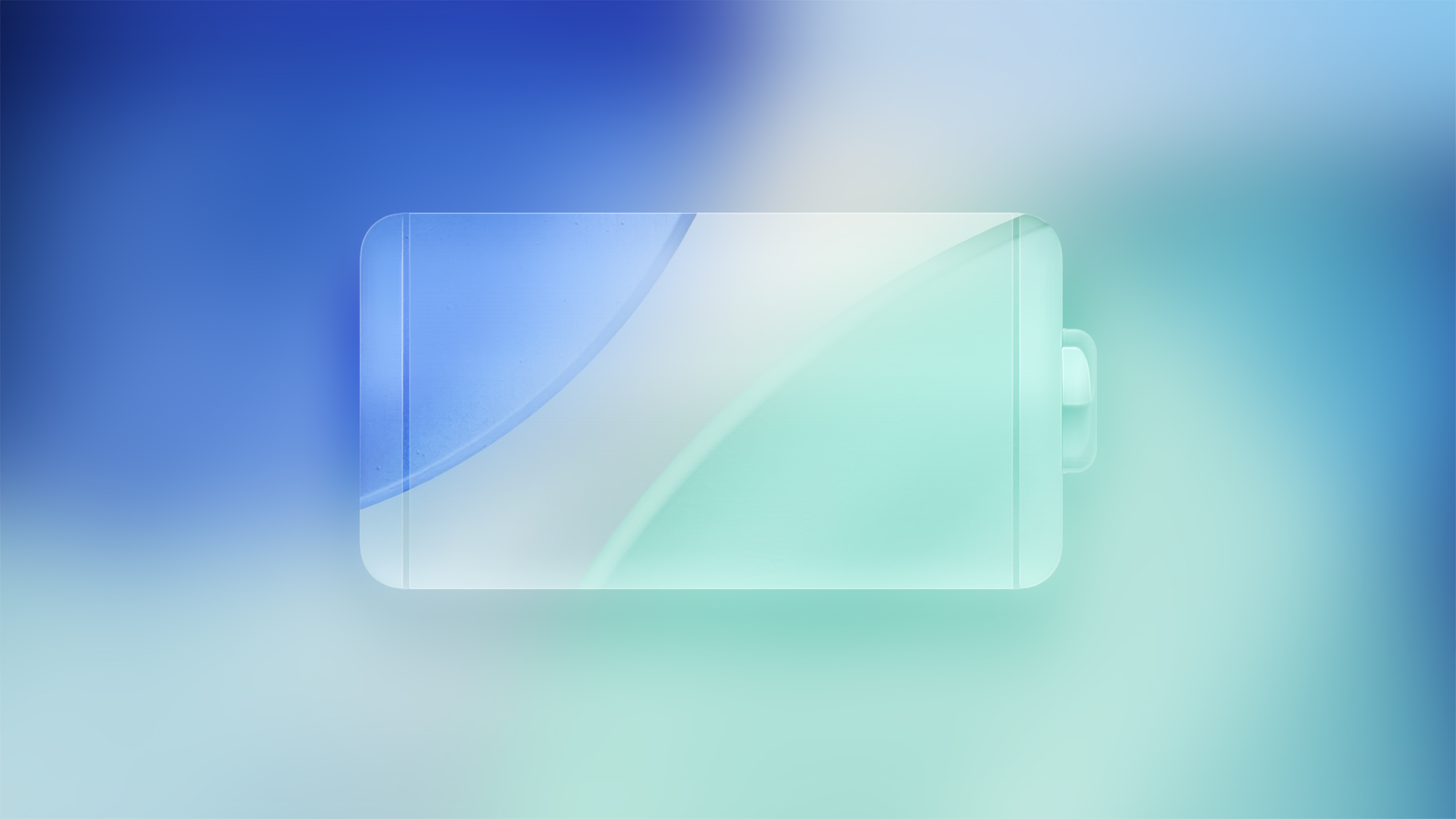
Test Settings
I did four separate tests using the iPhone 17 Pro Max, and I kept the parameters as similar as possible. Here are the settings I used for each test:
- Liquid Glass set to Clear.
- Liquid Glass set to Tinted.
- Liquid Glass set to Tinted with Reduce Transparency and Increase Contrast on.
- Liquid Glass with Reduce Transparency, Increase Contrast, and Reduce Motion turned on.
For every test, I used Light mode and not Dark mode, I turned off True Tone and Night Shift, and set my iPhone to 50% brightness. The display was also set not to turn off. My battery health is still 100%, and ambient temperature during testing was 68 to 72 degrees.
I left my notifications turned on because I get a fairly even distribution of notifications throughout the day and I wanted to mimic how I’d use my iPhone. My Home Screen was set to the standard icons.
How I Tested
I did the exact same series of actions for each test, timed to the second.
- 30 minutes of scrolling TikTok.
- 30 minutes of YouTube videos.
- 30 minutes of scrolling Instagram/watching reels.
- 30 minutes of Safari on the MacRumors website. Scrolling and tapping to a handful of different pages.
- 30 minutes of the Maps app. I routed myself to the same location, but I didn’t actually go. It was more of a test to have the Liquid Glass interface up for a solid 30 minute period.
During each of the five segments, I swiped to access notifications on the Lock Screen four times, and swiped to open Control Center four times. I opened up notifications and Control Center 20 times total for each test, then swiped back to close them. These were timed to roughly 3.5 minute intervals.
When I swapped from one app to another, I swiped up to close it and exit to the Home Screen, swiped down to bring up search, typed in the app name, and tapped to open it.
Every test was 2.5 hours, with a few extra seconds between each segment to switch apps. Tests were split over two days, one at approximately 3:00 p.m., and one at 5:30 p.m.
I only charge my iPhone to 80%, so between each 2.5 hour period, I charged my iPhone back to 80% before starting the next test. The only wildcard factors were notifications and the content that was on TikTok and Instagram as I scrolled.
Test Results
The results weren’t what I expected. I went into this test thinking that turning on Reduce Transparency and Reduce Motion would have an effect, but it didn’t. I didn’t find a selection of settings that changed the battery that my iPhone used.
- Round 1 – This was the “Clear” round, and my baseline. I started at 80% and ended right at 70%.
- Round 2 – Tinted mode. I started at 80% and ended at 69%.
- Round 3 – Tinted mode, Reduce Transparency, and Increase Contrast. I started at 80% and I ended at 69%.
- Round 4 – Tinted mode, Reduce Transparency, Increase Contrast, and Reduce Motion. I started at 80% and ended at 70%.
I did end up with 1% less battery with the two middle tests, but there wasn’t enough of a deviation to draw any conclusion. I can’t see fractions of a percent with battery measurements, so it’s possible that the two 70% tests were close to 69% and I had minor differences because of the small variations in content between tests.
Test Results Expanded
I wanted to include the percent totals for each segment of testing because there were some minor differences.
- Round 1 – TikTok ended at 79%, YouTube ended at 77%, Instagram ended at 74%, Safari ended at 72%, Maps ended at 70%.
- Round 2 – TikTok ended at 78%, YouTube ended at 75%, Instagram ended at 72%, Safari ended at 70%, Maps ended at 69%.
- Round 3 – TikTok ended at 78%, YouTube ended at 76%, Instagram ended at 73%, Safari ended at 70%, Maps ended at 69%.
- Round 4 – TikTok ended at 79%, Instagram ended at 77%, YouTube ended at 74%, Safari ended at 72%, and Maps ended at 70%. In this round, I accidentally swapped Instagram and YouTube, but restarting would have changed the time of day of the test so I just did those two apps swapped.
Caveats
I wanted my test to mimic how I might regularly use my phone, but it was only a 2.5 hour period. It’s possible that a full 16 hours of swiping in and out of apps and features that use Liquid Glass could have more of an aggregate battery saving effect. I’m guessing it would only be a tiny percent of overall battery usage though, and mostly inconsequential.
The apps that I used don’t all have Liquid Glass-heavy interfaces. TikTok and Instagram, for example, barely use Liquid Glass at all. Heavy use of apps that have more Liquid Glass elements could change the results, but there aren’t many apps that I spend a lot of time on that use Liquid Glass like that.
I use an iPhone 17 Pro Max. I am curious if there would be a difference in battery life on an older iPhone that might struggle more to render Liquid Glass effects.
If anyone with an older iPhone wants to do similar testing, I’d be happy to revisit this with another article that includes more testing from MacRumors readers. I am also able to do more testing if anyone has suggestions on what I might be able to change to actually reduce battery consumption.
Conclusion
On the iPhone 17 models, I don’t think there are Liquid Glass-related settings to change that will make a meaningful difference in battery consumption.
There seems to be no reason to turn on something like Tinted mode or Reduce Transparency unless you want the opacity for visual preference reasons.
Low Power Mode, Adaptive Power Mode, Dark Mode, and turning down screen brightness seem to still be the most effective ways to eke out more battery life.
This article, “iOS 26.1 Beta Liquid Glass Battery Drain Test: Tinted vs Clear Mode” first appeared on MacRumors.com
Discuss this article in our forums
