If you wear AirPods during your commute but don’t want your podcast or music suddenly blasting through the car speakers when you start the engine, there’s a new setting in iOS 26 that can ensure it doesn’t happen.

Apple has thoughtfully added a new “Keep Audio with Headphones” setting that prevents your iPhone from automatically switching audio to CarPlay or other Bluetooth speakers when you’re already listening through AirPods. Here’s how to toggle it on.
How to Keep Audio in Your AirPods
- Open the Settings app on your iPhone.
- Tap General.
- Select AirPlay & Continuity.
- Toggle on Keep Audio with Headphones.
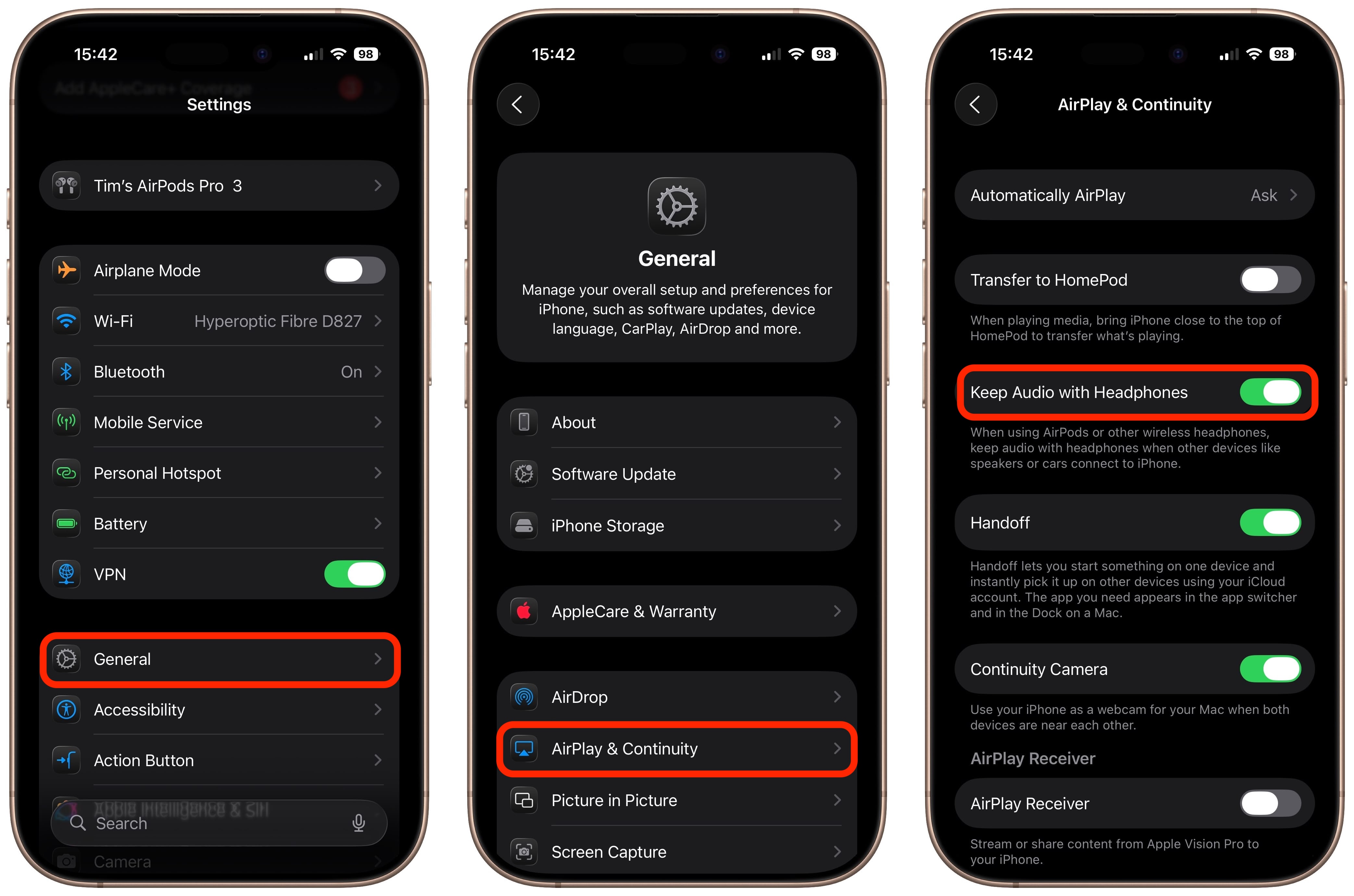
With the setting enabled, your music, podcasts, or calls will continue playing in your AirPods even after your iPhone connects to your car’s Bluetooth system. Note that you can always manually switch to car speakers through Control Center or CarPlay if needed.
The feature also works with other wireless headphones, plus it’s useful beyond in-car scenarios, since it stops audio from jumping to nearby Bluetooth speakers in your home, too.
This article, “iOS 26: Keep AirPods Connected When You Get in Your Car” first appeared on MacRumors.com
Discuss this article in our forums
